SharePoint has a nice feature to trace the activity happening around the site. This is called Usage Reporting. Initially this is been disabled in SharePoint. To use it first you needs to enable this from several levels as follows.
1. Enable Usage Reporting from Windows SharePoint Services (WSS) level.
2. Enable Usage Reporting from Microsoft Office SharePoint Services (MOSS) level.
3. Activate Usage Reporting.
4. View Usage Reports.
1. Enable Usage Reporting from Windows SharePoint Services (WSS) level.
1)On the Central Administration home page, click Operations.
2)On the Operations page, in the Logging and Reporting section, click Usage analysis processing.
3)On the Usage Analysis Processing page, in the Logging Settings section, select Enable logging.
4)Keep the default or type a log file location and number of log files to create.
5)In the Processing Settings section, select Enable usage analysis processing, and then select a time to run usage processing.
6)Click OK.
Now we have to enable in MOSS.
2. Enable Usage Reporting from Microsoft Office SharePoint Services (MOSS) level.
1)On the Shared Services Provider (SSP) home page, in the Office SharePoint Usage Reporting section, click Usage reporting.
2)On the Configure Advanced Usage Analysis Processing page, in the Processing Settings section, click Enable advanced usage analysis processing.
3)In the Search Query Logging section, select Enable search query logging.
4)Click OK.
3. Now Activate Usage Reporting.
1)On the Site Actions menu, click Site Settings.
2)On the Site Settings page, in the Site Collection Administration section, click Site collection features.
3)On the Site Collection Features page, click the Activate button for the Reporting feature.
Now everything done. You just have to wait and see the reports when they are available.
Reports can be viewed in several places,
1)Site administrators, including administrators of the SSP administration site, can view usage reporting for their site by clicking Site usage reports in the Site Administration section of the Site Settings page.
2)Site collection administrators can view usage reporting by clicking Site collection usage reports in the Site Collection Administration section of the Site Settings page.
3)Site collection administrators for the SSP administration site can view a usage summary by clicking Usage summary in the Site Collection Administration section of the Site Settings page.
4)SSP administrators for search can view search usage reports by clicking Search usage reports in the Search section of the SSP home page.
If you would like you can go through the Microsoft TechNet site which I too referred by visiting the following link.
http://technet.microsoft.com/en-us/library/cc262541(TechNet.10).aspx
Tuesday, June 24, 2008
Monday, June 23, 2008
SoftLogic -> IronOne Technologies
I thought to get a bit of a change in my Carrier. So thought of leaving SoftLogic and joining IronOne Technologies.
Goodbye my SoftLogic friends, Please keep in touch.
Goodbye my SoftLogic friends, Please keep in touch.
Wednesday, May 07, 2008
Know More On Finding Stuff
Recently I came up to see an article showing how you can improve the searching capabilities while using Google. It is more towards finding things on your GMail. But definitely you will be able to use some of the skills you get on Google search as well.
Thought it would be helpful to you.
http://gmailblog.blogspot.com/2008/05/how-to-find-any-email-with-gmail-search.html
Thought it would be helpful to you.
http://gmailblog.blogspot.com/2008/05/how-to-find-any-email-with-gmail-search.html
Thursday, January 17, 2008
Getting Time part only from SQL DateTime Value
Have you tried getting the time value only from a SQL DateTime value?
I have seen many people struggling with datetime fields in their programming life. Some people face problems getting the date only from datetime field. If you are one who is struggling please read my article on April 2007.
In this article I would like to mention how you can get the time only from a datetime value.
SELECT CAST(CAST(GETDATE() AS FLOAT) - FLOOR(CAST(GETDATE() AS FLOAT)) AS DATETIME)
Here what I am doing is simply casting the datetime value returned by GETDATE() into FLOAT then I am substracting the full value (value without the fractions) from that. So I will get the fraction part of the float value.
Note that when you cast a datetime value to a float, the full part represents the date and the fraction part represents the time.
2008-01-18 18:22:15.640
39463.7654587963
Then I will cast the result back to the datetime which brings me the time.
This method of casting datetime value to a float value is always handy when working with datetime values.
I have seen many people struggling with datetime fields in their programming life. Some people face problems getting the date only from datetime field. If you are one who is struggling please read my article on April 2007.
In this article I would like to mention how you can get the time only from a datetime value.
SELECT CAST(CAST(GETDATE() AS FLOAT) - FLOOR(CAST(GETDATE() AS FLOAT)) AS DATETIME)
Here what I am doing is simply casting the datetime value returned by GETDATE() into FLOAT then I am substracting the full value (value without the fractions) from that. So I will get the fraction part of the float value.
Note that when you cast a datetime value to a float, the full part represents the date and the fraction part represents the time.
2008-01-18 18:22:15.640
39463.7654587963
Then I will cast the result back to the datetime which brings me the time.
This method of casting datetime value to a float value is always handy when working with datetime values.
Friday, January 04, 2008
Inserting a Double Quote in to a String in .NET
Even though this is not new I do forget this always, so thought of putting an entry on how we can put a double quote inside of a string.
VB.NET
Dim str As String = "Example String " & """" & "This is the String with double quotes." & """"
MessageBox.Show(str)
In VB.Net you can indicate that there is a double quote in a string by using 4 double quotes ("""").
C#.NET
string str = "Example String " + "\"" + "This is the String with double quotes." + "\"";
MessageBox.Show(str);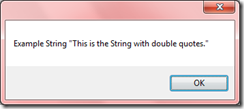
VB.NET
Dim str As String = "Example String " & """" & "This is the String with double quotes." & """"
MessageBox.Show(str)
In VB.Net you can indicate that there is a double quote in a string by using 4 double quotes ("""").
C#.NET
string str = "Example String " + "\"" + "This is the String with double quotes." + "\"";
MessageBox.Show(str);
As you will notice in C# the double quote can be represented as double quote, back slash and again using two double quotes ("\"").
The above string will be displayed as follows.
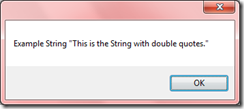
Friday, December 28, 2007
Microsoft Office Mobile 6.1
Microsoft has released Office Mobile 6.1. This is an upgrade to earlier versions of Office Mobile. This version will enable opening Office 2007 files in mobiles (Open XML formatted files).
Additionally it will have the following features,
• Enhanced viewing experience for charts in Excel Mobile.
• Ability to view SmartArt in PowerPoint Mobile.
• Ability to view and extract files from compressed (.zip) folders.
as Microsoft has quoted.
Download it from Microsoft using the following link.
http://www.microsoft.com/downloads/details.aspx?familyid=4b106c1f-51e2-42f0-ba32-69bb7e9a3814&displaylang=en&tm
Additionally it will have the following features,
• Enhanced viewing experience for charts in Excel Mobile.
• Ability to view SmartArt in PowerPoint Mobile.
• Ability to view and extract files from compressed (.zip) folders.
as Microsoft has quoted.
Download it from Microsoft using the following link.
http://www.microsoft.com/downloads/details.aspx?familyid=4b106c1f-51e2-42f0-ba32-69bb7e9a3814&displaylang=en&tm
Thursday, December 20, 2007
Try Your Flying Skills
If you would like to have fun flying aircraft's check the link below to get access flying either of Bombardier Dash 8 Q400, Boeing 737-400 or the giant in the skies Airbus A380.
http://www.creativesql.co.uk/flightgame
See how many miles that you can fly :-).
Happy Flying.
http://www.creativesql.co.uk/flightgame
See how many miles that you can fly :-).
Happy Flying.
Subscribe to:
Posts (Atom)
-
Normally in ASP.Net TreeView you can enable it to show checkboxes in its node levels. So if you need to do any actions when a node is checke...
-
Recently one of my computers had an issue with the Windows Explorer. It was crashing constantly when I try to click, right click or hover on...
