Monday, August 11, 2008
HTML Meta Tags
If not then you will also struggle when trying to do a page refresh or a redirect.
To get more details on how to please refer the following web site.
http://webdesign.about.com/od/metataglibraries/a/aa080300a.htm
Thursday, July 31, 2008
Implementing a File Download in ASP.NET
If you need to make a web site user to download a file from your site you have to use HTTPResponse.Page.Response object. By using this you will be able to make the user download numerous kinds of files to their machines. The code required is as follows.
// This defines the type of the file that you are allowing to download.
Response.ContentType = "application/vnd.ms-excel";
// Path to the file to be downloaded.
string FilePath = MapPath("Xcel.xlsx");
// Initiating the file download.
Response.WriteFile(FilePath);
Response.End();
The above code will let the user download an Excel file named Xcel. Aprt from Excel you can use other file types as well by changin the Response.ContentType to the required file type.
A list of available content types are as follows.
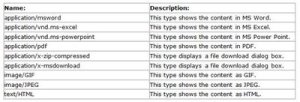
Wednesday, July 16, 2008
SQL Server Native Client Cannot be Found
 This error is due if the SQL Server Native Client is already installed using a different edition of SQL Server.
This error is due if the SQL Server Native Client is already installed using a different edition of SQL Server.The resolution for this is to uninstall all the SQL related stuff (specially SQL Native Client) which are installed in the computer and try the SQL installation again after doing a system restart.
Wednesday, July 02, 2008
Creating a Crossover Cable
A crossover cable is a special cable we use when we needs to connect two computers together directly. But the thing is when creating the crossover cable you have to create it properly. As of the name suggests we have to cross some cables when clipping the network cable.
The following image will show how to do the cross.

If you have additional time you can visit the following site which is a good site explaining different color code standards.
http://www.patraswireless.net/tutorial/basic%20tutorial/tut-equipemt/cable_utp.htm
If you already have an existing network cable and if you would like to make it a crossover cable, the following site will be useful since there you can change the wires (by changing the color drop down controls) as it is clipped in one end and can find out the way the other end needs to be clipped.
Tuesday, June 24, 2008
Configuring Usage Reporting in SharePoint
1. Enable Usage Reporting from Windows SharePoint Services (WSS) level.
2. Enable Usage Reporting from Microsoft Office SharePoint Services (MOSS) level.
3. Activate Usage Reporting.
4. View Usage Reports.
1. Enable Usage Reporting from Windows SharePoint Services (WSS) level.
1)On the Central Administration home page, click Operations.
2)On the Operations page, in the Logging and Reporting section, click Usage analysis processing.
3)On the Usage Analysis Processing page, in the Logging Settings section, select Enable logging.
4)Keep the default or type a log file location and number of log files to create.
5)In the Processing Settings section, select Enable usage analysis processing, and then select a time to run usage processing.
6)Click OK.
Now we have to enable in MOSS.
2. Enable Usage Reporting from Microsoft Office SharePoint Services (MOSS) level.
1)On the Shared Services Provider (SSP) home page, in the Office SharePoint Usage Reporting section, click Usage reporting.
2)On the Configure Advanced Usage Analysis Processing page, in the Processing Settings section, click Enable advanced usage analysis processing.
3)In the Search Query Logging section, select Enable search query logging.
4)Click OK.
3. Now Activate Usage Reporting.
1)On the Site Actions menu, click Site Settings.
2)On the Site Settings page, in the Site Collection Administration section, click Site collection features.
3)On the Site Collection Features page, click the Activate button for the Reporting feature.
Now everything done. You just have to wait and see the reports when they are available.
Reports can be viewed in several places,
1)Site administrators, including administrators of the SSP administration site, can view usage reporting for their site by clicking Site usage reports in the Site Administration section of the Site Settings page.
2)Site collection administrators can view usage reporting by clicking Site collection usage reports in the Site Collection Administration section of the Site Settings page.
3)Site collection administrators for the SSP administration site can view a usage summary by clicking Usage summary in the Site Collection Administration section of the Site Settings page.
4)SSP administrators for search can view search usage reports by clicking Search usage reports in the Search section of the SSP home page.
If you would like you can go through the Microsoft TechNet site which I too referred by visiting the following link.
http://technet.microsoft.com/en-us/library/cc262541(TechNet.10).aspx
Monday, June 23, 2008
SoftLogic -> IronOne Technologies
Goodbye my SoftLogic friends, Please keep in touch.
Wednesday, May 07, 2008
Know More On Finding Stuff
Thought it would be helpful to you.
http://gmailblog.blogspot.com/2008/05/how-to-find-any-email-with-gmail-search.html
-
Normally in ASP.Net TreeView you can enable it to show checkboxes in its node levels. So if you need to do any actions when a node is checke...
-
Recently one of my computers had an issue with the Windows Explorer. It was crashing constantly when I try to click, right click or hover on...
