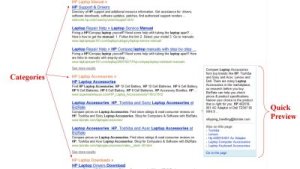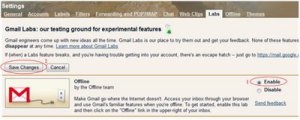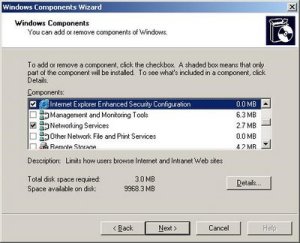This post shows you how to achieve it.
1. Start the SQL Server Management Studio and login as SA.
2. Expand "Management" and right click on Database Mail and click on Configure Database Mail.
 3. Select the first radio button and press Next.
3. Select the first radio button and press Next.
If DB Mail service is not started it will prompt you to enable it. 4. Put a profile name, then click on Add to configure the SMTP account.
4. Put a profile name, then click on Add to configure the SMTP account.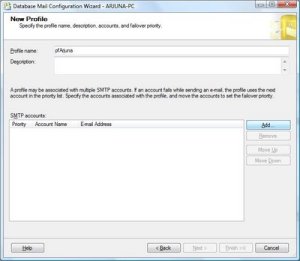 5. Click on the New Account, to create the account.
5. Click on the New Account, to create the account. 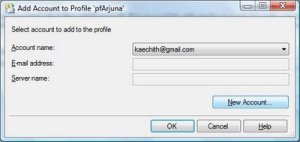 6. You need to put the account name, email address, display name, server name (smtp.gmail.com), port number (587), check the checkbox for Require secure connection (SSL) and select basic authentication as the SMTP authentication method and provide your user name and password.
6. You need to put the account name, email address, display name, server name (smtp.gmail.com), port number (587), check the checkbox for Require secure connection (SSL) and select basic authentication as the SMTP authentication method and provide your user name and password.
When all are done press Ok.


7. Now pressing Next will bring you a screen to select the default profile. Select the newly created profile as default and click Next.  8. Using the Configure System Parameters screen you can change the parameters if required. But in this case defaults are perfect. Press Next.
8. Using the Configure System Parameters screen you can change the parameters if required. But in this case defaults are perfect. Press Next.  9. Press the Finish button after checking the actions to create the new profile.
9. Press the Finish button after checking the actions to create the new profile.
10. You can check whether it is properly setup by right clicking on Database Mail and Sending a Test Mail.