 d. Select the site or the farm to backup the entire SharePoint farm.
d. Select the site or the farm to backup the entire SharePoint farm. 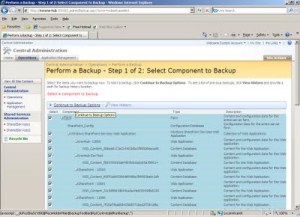

2.) Using the STSADM tool.
Even though Microsoft had provided a UI method to backup a SharePoint site the best way to get it done is by the STSADM tool. If you are unfamiliar with STSADM refer the following post http://arjunachith.blogspot.com/2009/11/stsadm.html.
You will be able to use the following command to get a backup of a site using STSADM.
STSADM.EXE -o backup -url http://MySharePoint:10000/ -filename E:\Folder_Name\SiteBackup.bkp -overwrite
o - Mentions that the backup is an operation.
url - URL for the site collection that you need to backup.
filename - Path to the backup file, even a network path such as \\Machine_Name\Folder_Name\File_Name.ext can be provided.
overwrite - Will overwrite an existing back file if found in the backup location.
Instead of giving the path in the filename you can use the directory parameter to mention the location as well it is shown below.
STSADM.EXE -o backup -url http://MySharePoint:10000/ -directory E:\Folder_Name -filename SiteBackup.bkp -overwrite
directory - Location for the backup, even a network path such as \\Machine_Name\Folder_Name can be provided.
filename -The name of the backup file.
The status will be shown in the command prompt.
If you would like to know the full set of available parameters for the backup operation visit the Microsoft at http://technet.microsoft.com/en-us/library/cc263441.aspx.



 Recently I had to install and configure WSUS (Windows Server Update Services) on our company.
Recently I had to install and configure WSUS (Windows Server Update Services) on our company. 